Crosswinds Email FAQ
revised 19 November 2013, 2 November 2020, 27 April 2021, 7 May 2021
SETTING UP EMAIL ACCOUNTS
Before you can use an email from your domain name (except your default email address – see Tip below), you must set them up in cPanel. You can set up any email account you may need. Personal, business, user or situational choices can be made.
In cPanel, go to Mail / Email Accounts
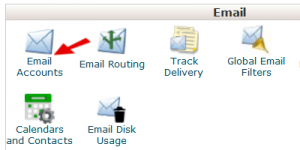
Enter your email name choice in the blank in front of the @ sign. Select “Create”.
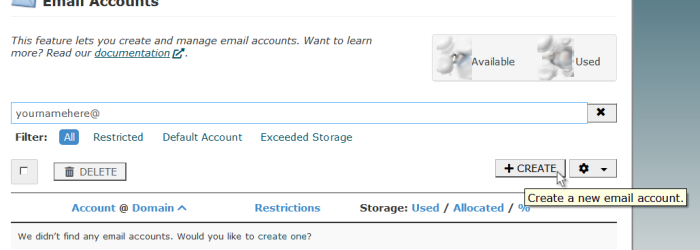
A new window will appear with a drop down box containing your domain name(s).
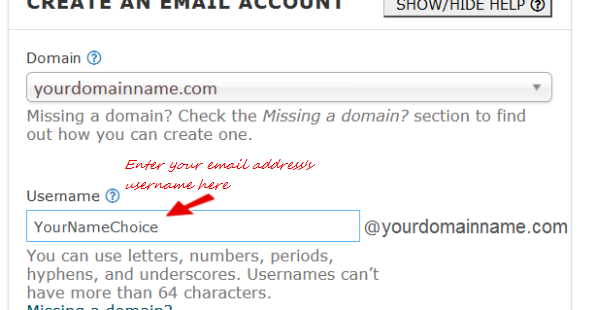
Enter a password. The strength of your password will be shown. It’s a good idea to always choose a strong password. If you would like, you can click on “Password Generator” to choose one for you.
Enter a mailbox size limit (type in a number) or choose “Unlimited” for this email.
You can also choose whether to automatically created folders and/or send yourself a welcome email to webmail that will contain instructions on how to set up the email client.
Click “Create Account” when you are done. Use the same procedure to enter other email addresses.
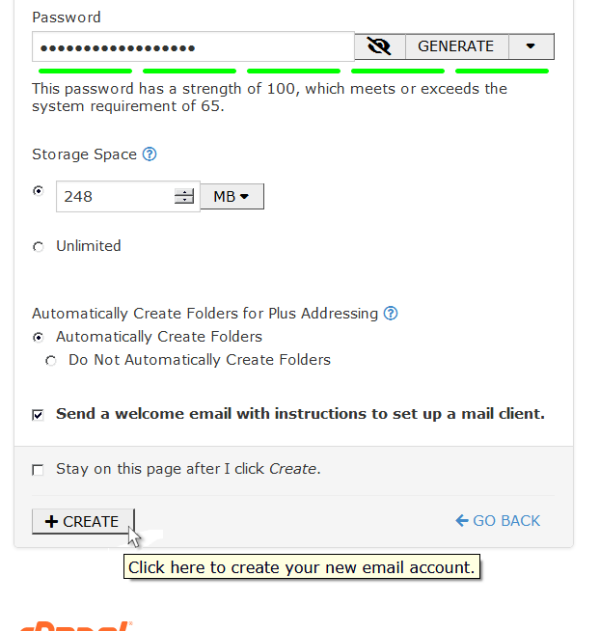
TIP:
A default address is set up for you already “domainname @”. For security reasons, do NOT send email from your default email address. Never use this address – it is a magnet for spammers. Check and clear out the mail in this account in webmail.
Part I – POP3
HOW TO ACCESS AND USE YOUR DOMAIN’S EMAIL
- What do I need to use my POP email?
- How do I set up my e-mail program?
- What are my e-mail server settings?
- What is my email username?
- Are there any limits on my e-mail account?
- May I send and receive attached files?
- May I send to a mailing list?
- I keep receiving the same e-mail messages over and over.
- I get an authentication error when I try to check my e-mail.
- I can receive but cannot send e-mail.
- I can send but cannot receive e-mail.
- How do I forward my e-mail to a different address?
- What do I need to use my POP email? You will need a POP3-compliant e-mail program, such as Thunderbird, Pegasus Mail, etc. to send and receive POP e-mail with your Crosswinds account. Do a web search for “email client” or “email software”.
Compare functions and security in these programs and determine which suits your needs. - How do I set up my e-mail program? Follow the specific instructions and Help files which come with your e-mail software. You will need to configure settings for your POP (incoming) and SMTP (outgoing) servers, your e-mail address(es), and your password(s).
- What are my e-mail server settings? Both the POP (incoming) and SMTP (outgoing) servers will use the same address:
mail.yourdomainname.com(Substitute your actual domain name, of course, without the www. For instance,mail.blahblah.comormail.mycoolsite.orgEmail client programs usually can auto configure your email settings or you can enter them manually. My server requires authentication or Normal Password under under Authentication, should always be checked.
Get your Email Port Settings and All Mail Settings
In cPanel / Email, you will see a list of email address(es) you have created. For the newly created address, choose the button labeled Check Email. This will take you to the Webmail Interface that shows the settings to configure your preferred email client.
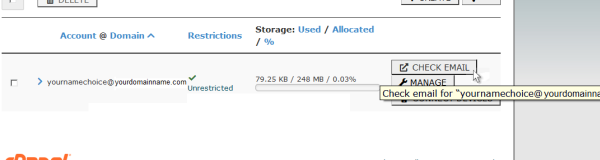
You must scroll down on the Webmail page to find Other Webmail Features.
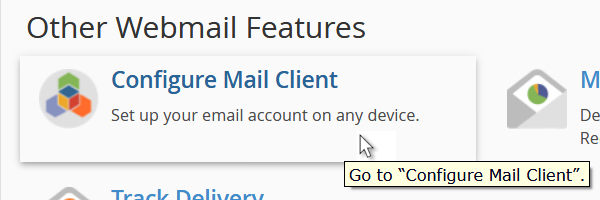
Clicking on Configure Mail Client will present you with a page that will give you a list of all setting entries you would need to manually set any program you use.
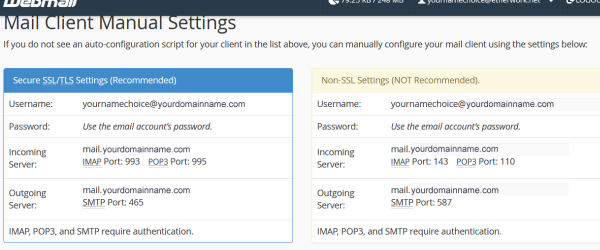
TIP:
To protect yourself, it’s a very good idea to choose the secure settings when setting up your email client. - What is my email username? Your username is your entire email address, not just the part to the left of the @ sign.For instance:
joe@joesdomain.comand not justjoeAlso, your password is cAsE-sEnSiTiVe and must be typed exactly as you chose it when you set up your email address. - Are there any limits on my e-mail account? Yes: ~ E-mail may be left on the server for as long as your account is active and paid up. ~ The maximum space for saving your email on the server is limited only by the overall size of your hosting package space. In your cPanel, you can set space limitations for each e-mail address, so that you will always have room for your web files. It is recommended that you download and save anything you wish to keep permanently onto your local computer. ~ You may not use your email account to send spam, or to engage in illegal activities. Abusing your account can result in immediate suspension or termination. ~ You may not violate Crosswinds’ Terms of Service on either your web pages or your e-mail account.
- May I send and receive attached files? Yes, absolutely, as long as they don’t violate Crosswinds’ Terms of Service. Be very careful about opening a received attachment if you are not sure what it is, even if you know who sent it. Viruses can send themselves out with attachments, unbeknownst to the sender. Always scan attachment files with a virus checker before opening them. Most computer viruses which are spread via e-mail are contained in the attachment, not in the body of the e-mail. Delete any suspicious files unopened.
- May I send to a mailing list? Yes. Most POP email programs have a way to easily send a message to a saved group. Your cPanel also has easily installed mailing list scripts, which will allow you to send group emails securely, and to manage your lists easily.IMPORTANT: When sending an email which is likely to be forwarded by others on the list, it’s always best to blind copy (Bcc:) each address, so that the addresses themselves will not get forwarded with the body of the email. This will protect the list’s privacy and help prevent the start of spam coming to those addresses.
- I keep receiving the same e-mail messages over and over. Set your e-mail software to delete or remove messages from the server after downloading. (Or Uncheck “leave messages on server”.) Some email programs also have a setting for retrieving only NEW mail.
- I get an authentication error when I try to check my e-mail. Check the following:
- Your e-mail username should be your full email address.
- Your password is cAsE-sEnSiTiVe.
- If you use Thunderbird, Outlook or Outlook Express, check the box labeled “My server requires authentication”
- I can receive but cannot send e-mail. The SMTP server now requires authentication. If you use Thunderbird, Outlook or Outlook Express, check the box labeled
My server requires authentication
. Other mail programs have settings to authenticate you when sending mail ~ make sure these are enabled. It could also mean that your ISP is banning outside SMTP (an anti-spam measure many ISPs have adopted). No problem – just change your outgoing port from 25 to 2025 and that should work for you. If changing your outgoing port does not solve the problem, double-check your email settings. If you are behind a firewall (such as at a university ISP), you may have to contact your system administrator for instructions on using an outside SMTP server. DISABLE SSL if your email client has it enabled by default. This is common in clients like Eudora. Some ISPs are simply not POP3 compliant, and cannot be used with POP e-mail software. (AOL is a typical example.) If you connect with such an ISP, you will have to use one of the webmail options included with your hosting account, to send e-mail. - I can send, but cannot receive e-mail. This is usually due to an error in your POP server settings. Make sure your email settings are as given above. If you use Outlook or Outlook Express for email, make sure you checked the box labeled “My server requires authentication”.If you are behind a firewall (such as at a university ISP), you may have to contact your system administrator for instructions on retrieving mail from outside POP servers.
- How do I forward my e-mail to a different address? Your cPanel’s Email settings contain a section for address forwarding. Log into your cPanel, click the Email link, and then click the Forwarding link. Follow the instructions there to forward any of your domain’s email addresses to another address.
Part II – Web Mail
- How do I access my webmail?
- Why are the deleted emails still in my inbox?
- Are there any limits on my e-mail account?
- How do I add addresses to my Address Book?
- May I send and receive attached files?
- How do I send mail to more than one person?
- May I send to a mailing list?
- I keep receiving the same e-mail messages over and over.
- I lost my email password!
- Webmail keeps telling me that my email login is invalid!
- How do I access my webmail? You can login to your cPanel and click the Webmail link. Or access it straight from your browser. It can even be accessed even if you’re without your regular computer. Using your actual domain name in the URL, go to
http://yourdomain/webmail/and log in with the email address (the entire address) you want to check. For a secure login, use the following instead.https://yourdomainname:2096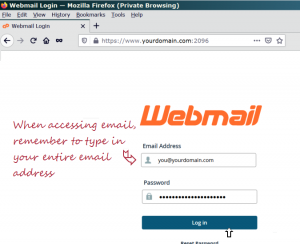
cPanel WebmailFor webmail, you will be given the following application: Roundcube. Here is a link to their website to help you set up Roundcube and to find out what all the various config parameters are good for.
- Why are there deleted emails still in my inbox? Find the settings/options in your chosen webmail application for deleting mail. when you delete emails, they go into a Trash folder by default. You can leave them there, to be restored later, or you can purge the deleted emails (sometimes called “emptying the trash”) and remove the messages permanently. Note that letting the trash “pile up” uses space in your webhosting account, so it’s good to clean that out every so often. You can also set your webmail to automatically empty the Trash folder whenever you log out.
- Are there any limits on my e-mail account? Yes: ~ E-mail may be left on the server for as long as your account is active and paid up. ~ The maximum space for saving your email on the server is limited only by the overall size of your hosting package space. In your cPanel, you can set space limitations for each e-mail address, so that you will always have room for your web files. It is recommended that you download and save anything you wish to keep permanently onto your local computer. ~ You may not use your email account to send spam, or to engage in illegal activities. Abusing your account can result in immediate suspension or termination. ~ You may not violate Crosswinds’ Terms of Service on either your web pages or your e-mail account.
- How do I add addresses to my Address Book? Each of the three webmail applications contains the ability to save email addresses to an Addressbook. Check the options or the help files in your chosen webmail app.
- May I send and receive attached files? Yes, absolutely, as long as they don’t violate Crosswinds’ Terms of Service. Be very careful about opening a received attachment if you are not sure what it is, even if you know who sent it. Viruses can send themselves out with attachments, unbeknownst to the sender. Always scan attachment files with a virus checker before opening them. Most computer viruses which are spread via e-mail are contained in the attachment, not in the body of the e-mail. Delete any suspicious files unopened.
- How do I send mail to more than one person? To send mail to more than one person, separate their email addresses in the To:, Cc:, or Bcc: header (or a combination of all three) with commas ( , ). Do not use semicolons ( ; ) or any other symbols to separate lists of email addresses. Do not surround the addresses with quotes, angle brackets ( < > ), or any other symbols.IMPORTANT: When sending an email which is likely to be forwarded by others in the group, it’s always best to blind copy (Bcc:) each address, so that the addresses themselves will not get forwarded with the body of the email. This will protect your friends’ privacy and help prevent the start of spam coming to those addresses.
- May I send to a mailing list? Yes. However, if you use webmail exclusively, and want to manage an ongoing mailing list, you may find it easier to send list emails by installing one of the mailing list options included with your cPanel. IMPORTANT: When sending an email which is likely to be forwarded by others on the list, it’s always best to blind copy (Bcc:) each address, so that the addresses themselves will not get forwarded with the body of the email. This will protect the list’s privacy and help prevent the start of spam coming to those addresses.
- I keep receiving the same e-mail messages over and over. This sometimes happens when you go back and forth between your web mail interface and an email client. Remember to empty your webmail’s Trash folder regularly. Set your POP e-mail software to delete or remove messages from the server after downloading. (Or Uncheck “leave messages on server”.) Some email programs also have a setting for retrieving only NEW mail.
- I lost my email password! With so many passwords to remember, there may be a time that you have forgotten your email password. Inexplicably, cPanel automatically assigns the created email address to be used as its own recovery address. Which means, unless you have already changed it when setting up your email address, the default recovery address in WebMail is automatically set to the very same address that you are trying to recover!
It’s easy to fix within cPanel. Select “Email” on cPanel’s main page. On the resulting page, choose “check email” on each email address listed. It’s possible that you will be taken directly to Round Cube. But to add a recovery email address, you need to get to Webmail’s Homepage.
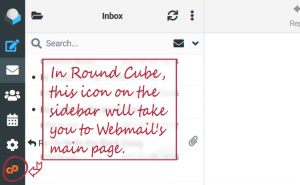
Round Cube
Once on Webmail’s home page, scroll down to find the link to “Contact Information” that appears under the heading “Edit Your Settings”.
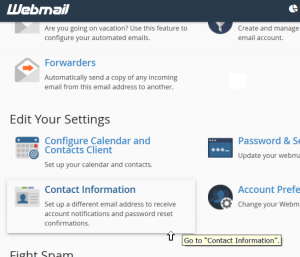
Webmail Home PagePut an alternate address that belongs to a different domain into the second slot, “Enter a second email address to receive account notifications and password reset confirmations”.
cPanel & WHM does not recommend using an email address on a domain the server hosts. If you do, you may fail to receive your contact notifications. For example, if your mailbox exceeds its quota, you will not receive any new email, including notices.
Select ‘Save’ and you’re done!
- Webmail keeps telling me that my email login is invalid! When you go to
https://yourdomainname:2096to access your email account, even though you know that your email and password are legitimate, it might be that when you attempt to log into webmail, you see a message that your email address and/or password is “invalid”. The following perplexing error message may also be displayed:
client denied by server configurationAccording to the cPanel Troubleshooting website, this is usually caused by an “allow/deny” blocking the connection to your domain coming from IP addresses not specifically listed as being “allow”ed. This directive may be located in one of your .htaccess files.Within cPanel, go to your filemanager, making sure to display hidden files. Check the .htaccess files for the following deprecated coding:
Order deny,allow
Deny from allChange it to look like this:
# for Apache >= 2.4
<IfModule mod_authz_core.c>
Require all denied
</IfModule>
# for Apache < 2.4
<IfModule !mod_authz_core.c>
Order deny,allow
Deny from all
</IfModule>Note that it isn’t always easy to find all the .htaccess files and/or which one may be causing the “invalid” designation in your webmail. For help with this, look at cPanel’s error log (Metrics >> errors) to discover exactly where the problem file may be located.
![]()
More resources:
- cPanel Docs | cPanel & WHM Documentation: Webmail
- TutorialsPoint | cPanel – Webmail
- DowntimeMonkey | How to Whitelist Email Addresses in cPanel
- cPanel Advice and Troubleshooting | Troubleshooting the “client denied by server configuration” error
![]()
Related:
The Importance of Secure Passwords